First, download the appropriate tarball for your system. The 32-bit builds are easy enough to find (see links above), but if you want to get a 64-bit build they can be found at https://download.mozilla.org/?product=firefox-latest&os=linux64&lang=en-US and https://download.mozilla.org/?product=thunderbird-latest&os=linux64&lang=en-US (note the locale at the end). Simply place the unpacked directories in /usr/local/bin.
The easiest way to keep Firefox and Thunderbird up-to-date is to use the built-in automatic update feature. In order for this to work, Firefox and Thunderbird need to be owned by a user who will actually run them on a regular basis. In my case, they are owned by my user account. Other users who have an account on my machine can use them, but all of the updates get installed by my user. You can just chown -R user /usr/local/bin/firefox, etc.
Now we just need to get them put into the applications menus. For this, we just need to put .desktop files in /usr/local/share/applications.
firefox.desktop should look something like:
[Desktop Entry]
Type=Application
Name=Firefox
GenericName=Web Browser
Exec=/usr/local/bin/firefox/firefox %u
Icon=/usr/local/bin/firefox/browser/icons/mozicon128.png
Comment=Browse the World Wide Web
Terminal=false
X-MultipleArgs=false
Categories=Network;WebBrowser;
MimeType=text/html;text/xml;application/xhtml+xml;application/xml;application/vnd.mozilla.xul+xml;application/rss+xml;application/rdf+xml;image/gif;image/jpeg;image/png;x-scheme-handler/http;x-scheme-handler/https;
StartupWMClass=Firefox-bin
StartupNotify=truethunderbird.desktop should look something like:
[Desktop Entry]
Type=Application
Name=Thunderbird
GenericName=Mail Client
Exec=/usr/local/bin/thunderbird/thunderbird %u
Icon=/usr/local/bin/thunderbird/chrome/icons/default/default256.png
Comment=Read/Write Mail/News with Thunderbird
Terminal=false
X-MultipleArgs=false
Categories=Network;Email;News;GTK;
MimeType=message/rfc822;x-scheme-handler/mailto;
StartupWMClass=thunderbird-bin
StartupNotify=trueFor KDE 4, you may need to run kbuildsycoca4 to update the menus. Now you should see the official builds of Firefox and Thunderbird in the applications menus.
Firefox icon on Gnome 3 menu on Debian Wheezy
Firefox and Thunderbird icons on KDE 4 menu on Debian Wheezy
Update: I now have a video on DailyMotion demonstrating these steps.
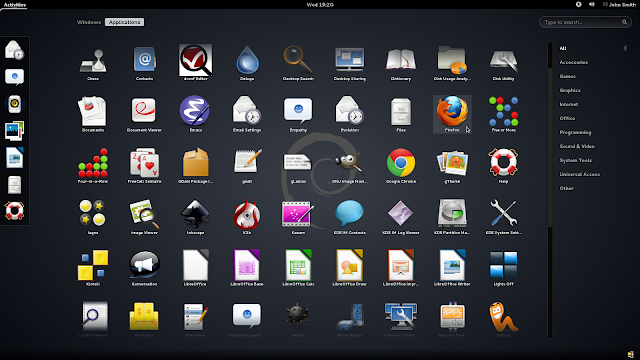
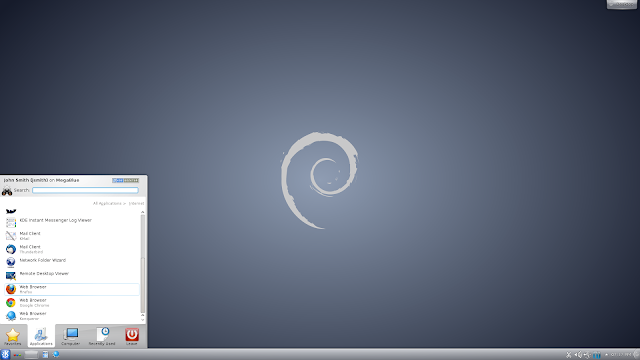
No comments:
Post a Comment